|
Symptom:
"When I scan to email, it never comes through. The log
just shows an error transmitting. When I go into the configuration and
test email, it says it connects fine. HELP!"
Diagnostic
procedure:
Start Wireshark on your email server (2nd choice, what
they used because the copier was located a couple hundred miles away) or
on a hub connected to the copier's network port (first choice, because I
don't know if the copier can even talk to the email server). Start up a
capture with a capture filter to just look at data to / from this
particular copier. This was done to limit the amount of data I would
have to look through. Then scan a 1 page item to an email, when done
stop the capture and send it to me.
Analysis:
Here it is - all screen shots are thumbnails of the full
size image - click to get the full image:
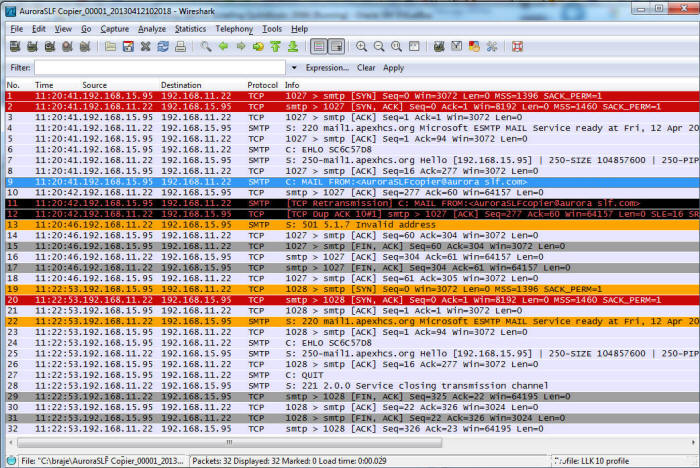
Looks like colorful gobbledegook, right? Fear not ...
I'll walk you through this capture.
There are 32 packets in the whole capture. See the label SMTP
in the protocol column, starting on packet 4? I'm going to right click that
packet and say "Follow TCP Stream":
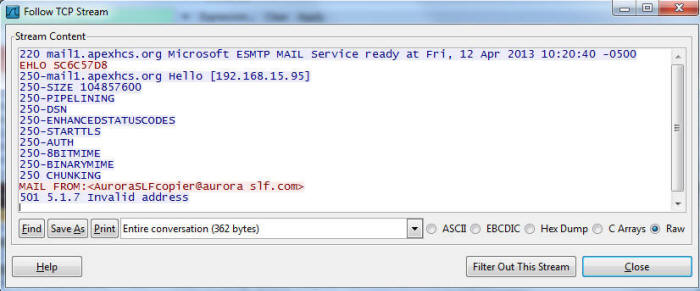
This is the opening conversation between a mail server
and a client computer / device that wants to send some mail, which in
this case is the copier. The
lines in read are from the copier to the mail server and blue are coming
from the mail server back to the copier.
So upon connection, the first line is the server saying
hello to the copier, the second line is the copier saying hello back.
This is not meant to be a whole tutorial on SMTP - in fact, the exact
opposite - you really don't need to know anything about SMTP to see what
is wrong.
The next blue lines that all start with 250 are the mail
server telling the copier what features it has. General information, not
important you understand that.
The line in red starting with "MAIL FROM:" is the copier
giving the mail server the address that is sending this email message.
And the last line, "501 5.7.1 Invalid Address" is the
mail server telling the copier that it doesn't like the email address
the copier said it was sending from.
That address is
"AuroraSLFCopier@aurora
SLF.com" and that address has a space in it.
Spaces are not allowed in email addresses!
This was literally 5
seconds from data sniff in hand to diagnosing the root problem!
So there you have it - you know what is going on (the
copier is sending an illegal email address as its FROM: address) and you
can dig through the configuration settings in the copier to find and
change it to an address that is legal. Once that was done, everything
worked perfectly.
|