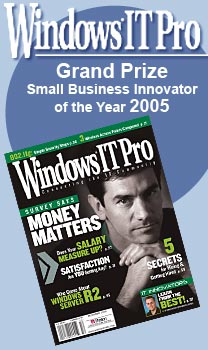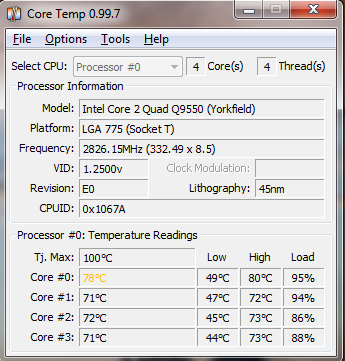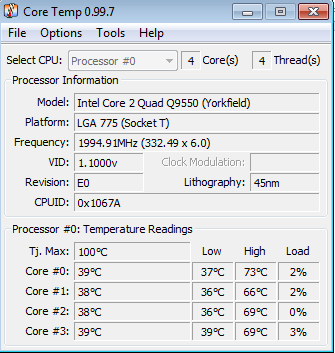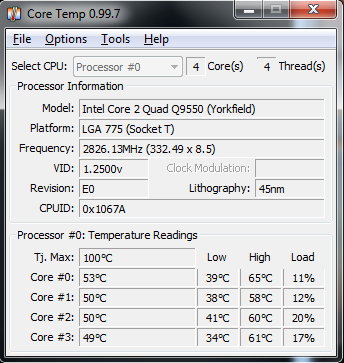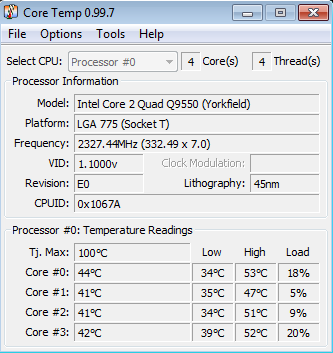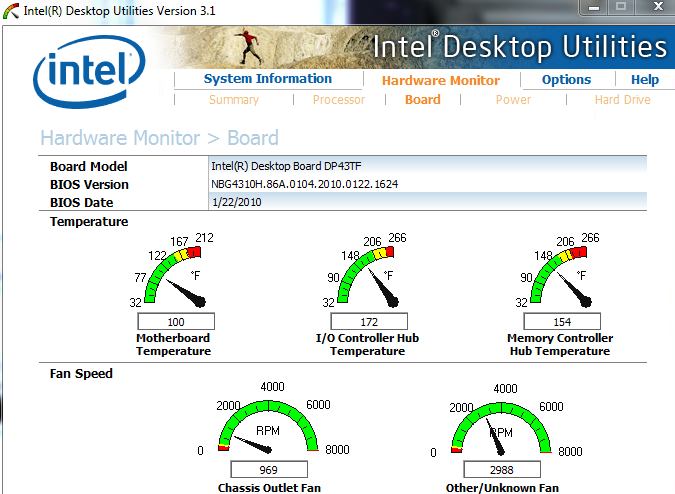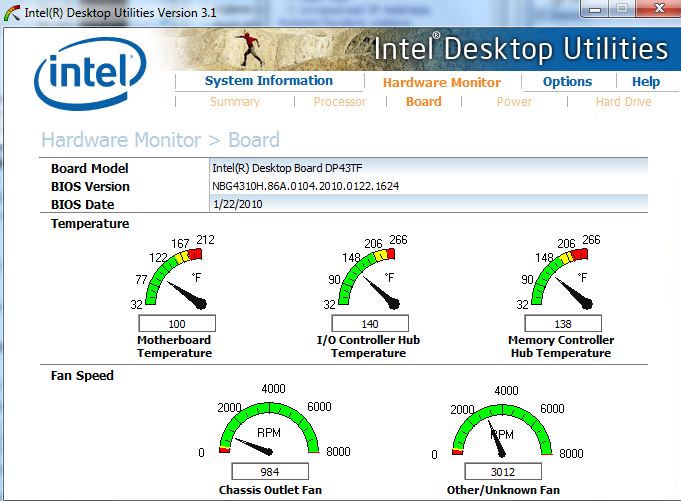|
||||
 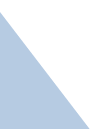 |
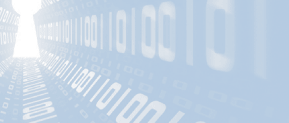    |
|||
|
||||
|
Computers generate a LOT of heat. In order to get rid of that heat, they have fans that blow air through the case. After you put that shiny new computer into service, after 3-6 months take it from its corner of the world, open the case, and look inside - do you see something like this? |
||||
|
If the air vents are clogged with dust, then the computer can't breathe. If it can't breathe, it will overheat. When it overheats, it will die. So #1 is to keep the dust bunnies away. You can use a vacuum hose and some canned air, being careful to not hit any of the delicate components. Use Better CPU Cooling As built from the factory or provided by the manufacturer cooling solutions aren't always the best - often times they are the cheapest "Good enough" solution whose design specs are enough to minimize the warranty claims during the 3 year CPU warranty. After that, it is on you. I'm speaking of the "Intel Boxed Processor" that comes with a recommended fan. If you bought a Dell, Gateway, Samsung, Toshiba, HP, ... they've likely used their own cooling solution that might even be worse since you can get those with only 1 year warranty. So how good / bad are those "stock" cooling solutions? A couple of years back I built a couple of desktop systems with Intel quad core Q9550 2.83 GHz CPUs. One was mine, one was my wife's. Both were on Intel Desktop system boards. Mine would occasionally throw a temperature alert. Lately, it was throwing more of them. My system never has the case fully on as I'm always using it to read client drives or other misc. stuff and I could see it was nice and clean inside. Still, after a couple of years, I got annoyed at the temperature alerts. The Intel desktop boards come with monitoring software that tells you what is happening with temperatures and fans, but I ran one that gave me more detailed information and ran a photo processing task that loaded up all 4 cores. On the left was my system, on the right was my wife's:
Look at the "High" temp column - my system got quite toasty, and my wife's was no slouch. I changed out the cooling solution for another, ran the same load, and here are the results:
My peak temperature was 15 degrees cooler with the new solution in place. My wife's was better, at 18-20 degrees cooler! (she keeps her case closed, so the airflow is more directed at the heat sink, thus her world does stay cooler.) All the photos are thumbnail images, click on them to get a larger version. Here is the system with the stock Intel cooler: Here is the same system after installing the Cooler
Master Hyper TX3: Here are the two coolers side by side so you can see the
difference: The stock Intel cooler (left) has a circle of copper and the aluminum cooling fins mounted on top. The Cooler Master Hyper TX3 (right) has three copper tubes to bring the heat up from the CPU, a whole bunch of cooling fins, and a monster fan that is reasonably quiet. I chose this fan because: You can buy cheap crap coolers like the Intel stock cooler for $7 or spend hundreds on actively pumped liquid cooling towers for the "hot rod" type of crowd. Installing the first one took 1/2 hour, the 2nd one I was in and out in 20 minutes, having learned a trick or two in the process. This combination isn't for everyone - like I said, you need plenty of room above the CPU for this heat sink and fan. But in my case it was a great performing bang for the buck, and I haven't seen or heard my CPU temperature alert go off once since installing this combination. If I hear interest, I'll write up a brief on changing your CPU fan for a better one. But there are probably a bunch of those already on the web. More airflow is better! Here is the Intel utility showing chip temperatures:
Two of the chips are running rather warm - 172 and 154F
respectively. I'm going to point a fan at those two hot chips (the I/O
Controller and memory controller): From 172°F to 140°F! And the Memory Controller went from 154°F to 138°F! There is more! There is more I can do & write about, but I thought this would get you thinking a bit. Plus, my initial writeup isn't going to link via the cool stuff page, just via the sitemap.xml page - so I'm curious who indexes it and who finds it. In other words, right now you found this article only by the search engine alone - it is in my sitemap xml file but not discussed on any other page. Just my little experiment (and why you might see this isn't a complete article yet). More things to write about: Showing how easy the heat sink / fan swap is. Yes, if you are handy with a screwdriver you can DIY and save money. Hard drives - keeping them cooler Hard drive maintenance & tools So, if you liked this and want more, send me an email! You can find me via the contact link at the top left of the page. Thanks for reading! David Soussan
|
||||